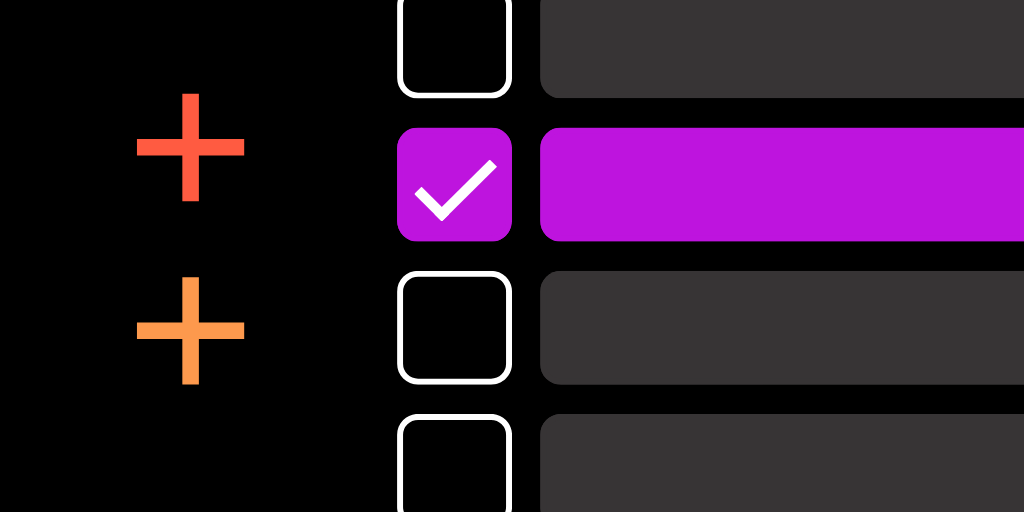
All events teams have different needs when it comes to venue and vendor sourcing. Some can only work with vendors approved for procurement. Others might have a preference for woman-owned venues. And some will want to track the languages spoken by vendors, remember where they hosted previous events, or keep a group record of their impressions of a restaurant’s vibe. For these various situations, teams have been left to rely on the memory of their most senior member, or attempt tracking in messy spreadsheets and scattered documents.
We built Custom Fields in The Vendry for teams to structure and personalize their knowledge according to their unique needs. Teams can write notes, create tags, and standardize their knowledge collection using the 5 Custom Field types to capture insights in the form of text, numbers, urls, or single- and multi-select options. Fields are both structured and versatile, so teams can accommodate their special needs while still keeping all members on the same page and working within a single, central source of truth.
The quickest way to edit a Field is in the Knowledgebase page, where you can select any Custom Field cell and instantly edit info or create new records. Changes will be automatically saved, and it’s easy to move between fields and businesses all in one view.
For single- and multi-select Fields, teams can structure their notes through the selection of limited tag options. Keep everyone using the same terms, and establish groups of similar businesses using these selection Fields.
When editing a selection Field, use the search bar to find the tag option you’re looking for. If it’s not already created, then you’ll be able to immediately add the new option.
Single- and multi-select Fields can be especially helpful for organizing large sets of records. Make your personal knowledge actionable by using any options from selection Fields as filters to see only the businesses you’re looking for.
During venue and vendor browsing, any businesses that have attached Custom Field information will show an icon below their listing. Select this icon to view all of the business’s Custom Field information without disrupting your browsing experience. You will even be able to edit from this space!
If your team has any history, notes, or Custom Fields about the business these will show in the Knowledgebase space at the top of a business profile page. Use this space to gain context about your, or your colleagues’, experience with the business.
Custom Fields are integrated throughout The Vendry Pro as one of many features designed specifically for event planners to centralize, improve, and expedite their venue and vendor sourcing experience. Learn more now, and schedule a demo or reach out to begin a free trial today!
Are you a venue or vendor interested in getting listed on The Vendry? Add your business for free.